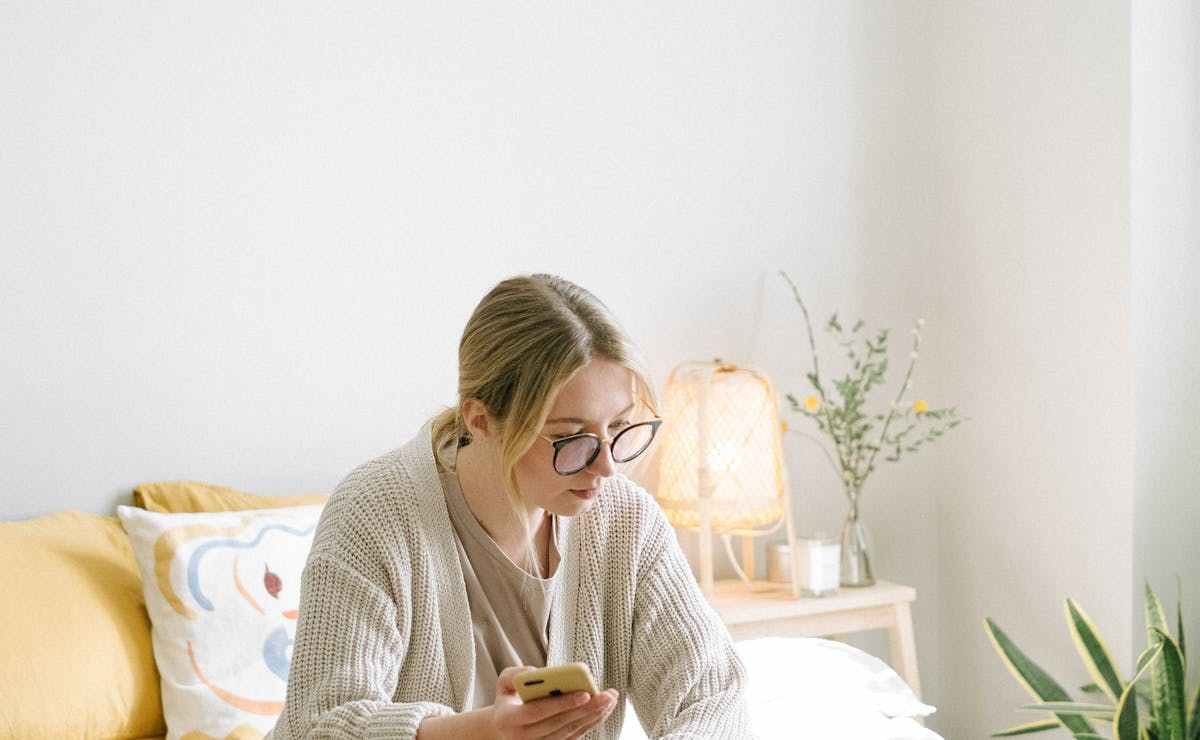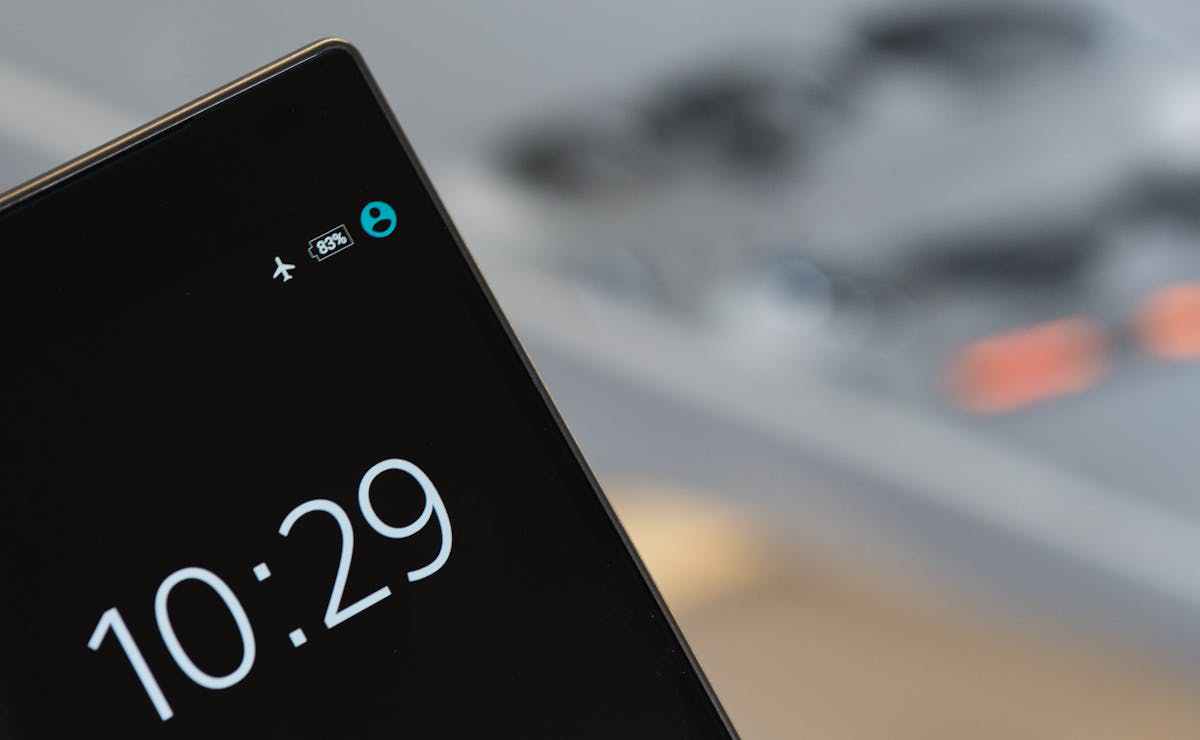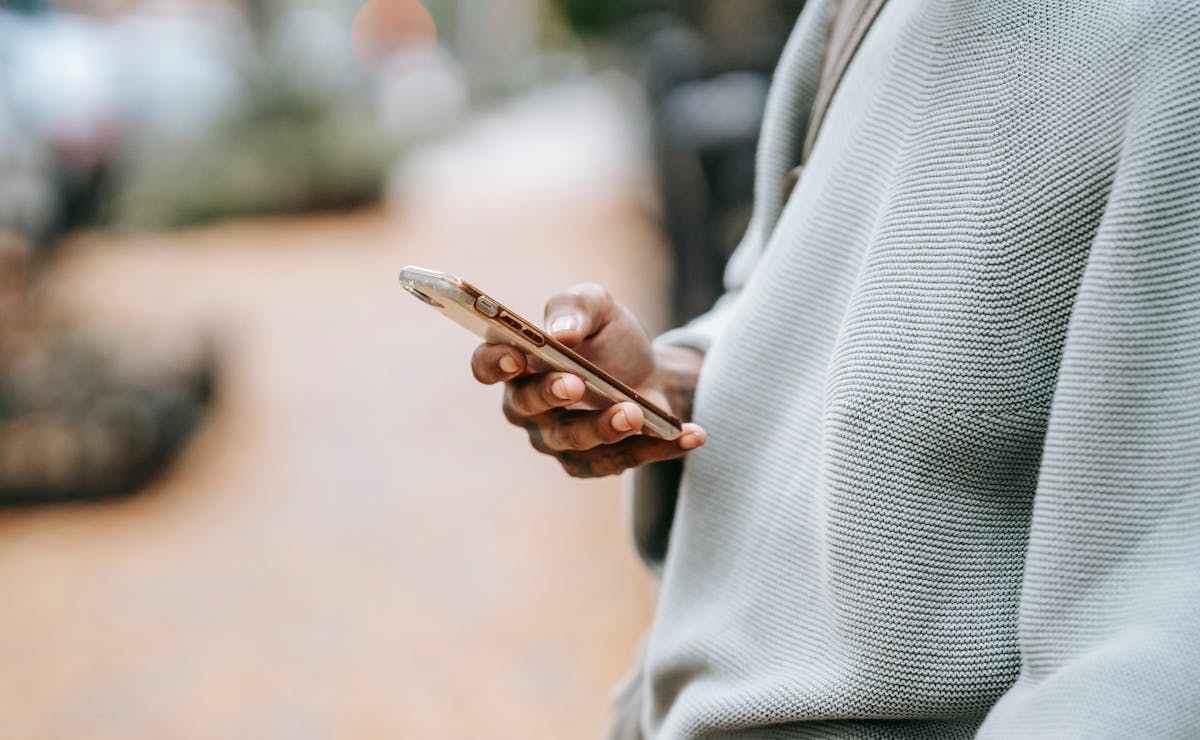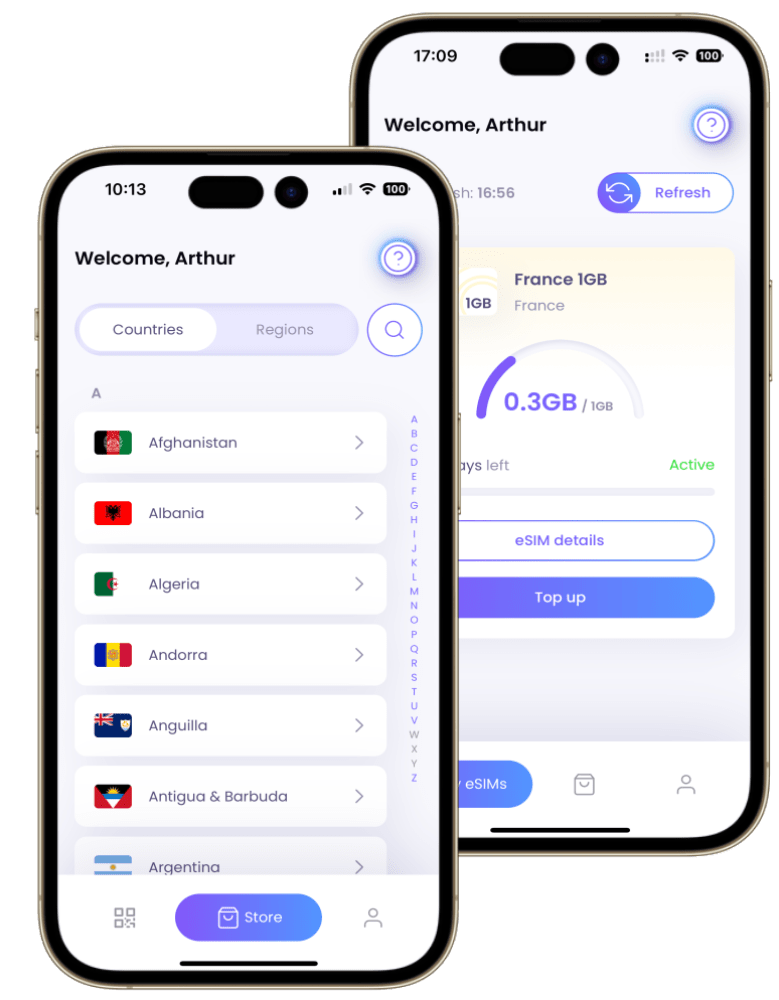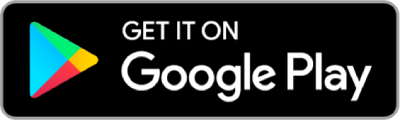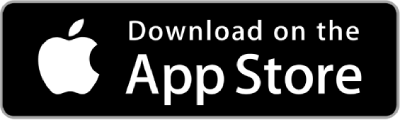eSIM Not Working? 8 Ways to Fix it!
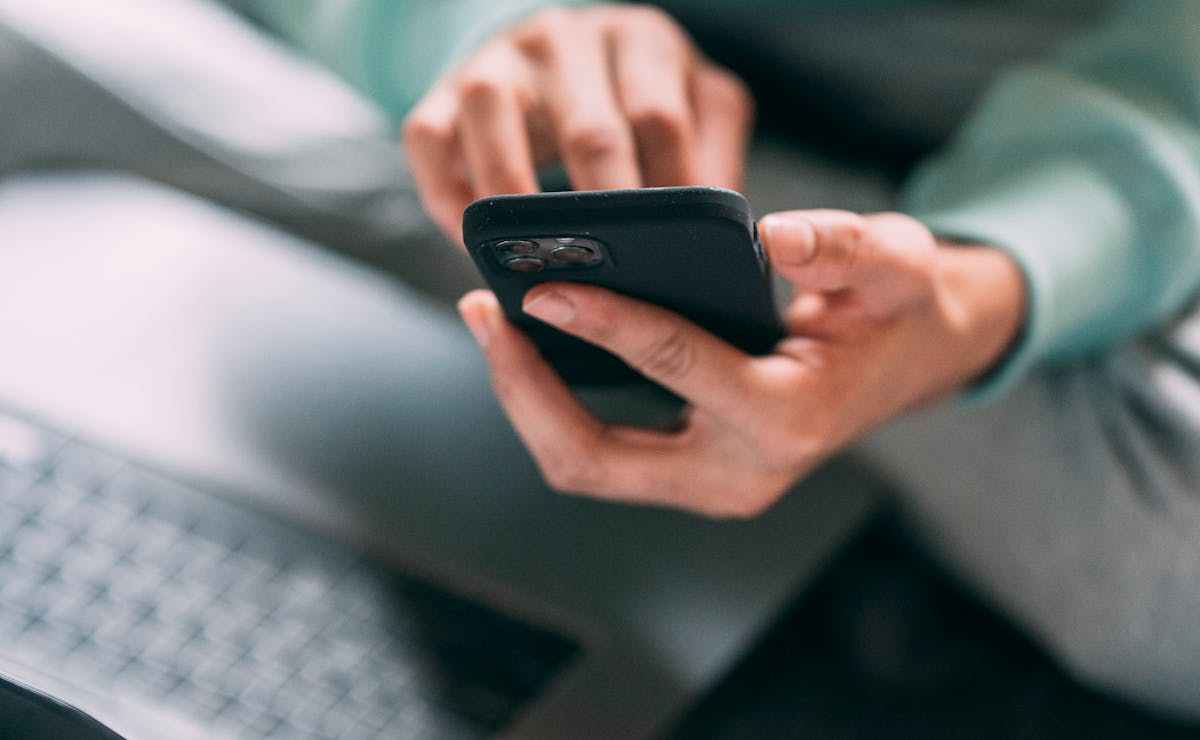
We understand how frustrating it is if you have purchased an eSIM, installed it, activated it– and are still not able to get connectivity.
The benefits of eSIMs such as the ease of switching carriers and using dual SIM capabilities are plenty. However, they can at times be challenging to set up in certain instances.
Before diving into the ways you can fix your eSIM, let’s take a look at why your eSIM may not be working.
Read More: 10 Essential Hacks Digital Nomads for Stay Connected Worldwide
Why is eSIM Not Working?
There are several reasons why your eSIM might not be working. These include:
👉 Device incompatibility: Not all smartphones support eSIM technology
👉 Outdated software: Outdated software can lead to eSIM incompatibility
👉 Network settings: Incorrect network settings on your phone
👉 Weak signal: Weak cellular signal can disrupt eSIM connection
👉 Carrier issues: Temporary issues with carrier network
👉 eSIM activation issues: eSIM not properly activated
👉 Device Malfunctioning: Hardware or software issues with your device
👉 eSIM is deactivated: eSIM deactivated by carrier due to non-payment
If you too are struggling with an eSIM that’s not functioning as expected, here are 8 ways to troubleshoot and fix the issue.
1. Check Your Device Compatibility
The first thing you should do is to make sure that your device supports eSIM. Manufacturers often update their list of eSIM-compatible devices, so it’s worth checking the latest information on their website.
Moreover, you can also check this by going to Settings > General > About and checking for any numbers listed under EID. If there are no numbers, your device does not support eSIM and you need to use a physical SIM card instead.
Typically, most modern devices, especially flagships from major smartphone manufacturers like Apple, Google, and Samsung come equipped with an eSIM.
2. Update Your Device’s Software
Running outdated software can often lead to compatibility problems with new technologies, subsequently resulting in your eSIM not working.
Manufacturers regularly release updates that not only introduce new features but also fix bugs, including those affecting eSIM functionality. Therefore, ensuring your device is running the latest software version can resolve many problems.
3. Switch on/ off Airplane Mode
Toggling Airplane Mode on and off can be a surprisingly effective technique for resolving connectivity issues with your eSIM.
This straightforward action forces your device to disconnect from all networks (cellular, Wi-Fi, Bluetooth), which can help in addressing minor software glitches that may lead to eSIM not working on your device.
Using Airplane Mode to reset your device’s connectivity can also resolve other issues, including problems with Bluetooth, GPS, and Wi-Fi issues.
Read More: 7 Surprising Benefits of Airplane Mode for Your Devices
4. Manually Select a Network
Sometimes, your device might not automatically connect to the best available network, resulting in your eSIM not working. In that case, you can try to manually select a network and see if that helps.
Manual selection steps:
👉 On iOS: Settings > Cellular > Network Selection > Disable Automatic and select your network manually.
👉 On Android: Settings > Connections > Network Operators > Manually select your network.
5. Reset Network Settings
Another thing you can do is to reset your network settings to clear any corrupted data that might interfere and consequently result in your eSIM not working.
However, this will erase all your Wi-Fi passwords and cellular preferences, so make sure you have them backed up before proceeding.
How to reset network settings:
👉 On iOS: Go to Settings > General > Reset > Reset Network Settings.
👉 On Android: Go to Settings > System > General Management > Reset WiFi, mobile & Bluetooth settings
6. Reboot Your Device
A simple reboot can also often solve many issues with your device, including your eSIM not working. This age-old troubleshooting step is always worth a try.
Therefore, if nothing else seems to work, a simple reboot can often fix your device’s ability to re-establish a connection with your eSIM.
7. Turn off/on eSIM
Another way to fix your eSIM not working issue is to turn off and then turn on your eSIM line.
This can refresh your connection and resolve any minor glitches with your eSIM.
How to turn off/ on eSIM?
👉 On iOS: Settings > Choose Cellular Data > Select the eSIM provider > Toggle off/on the button next to Turn On This Line.
👉 On Android: Settings > Connections > Sim Manager > Toggle the eSIM on and off.
8. Turn on Data Roaming
If you are traveling abroad or using a foreign carrier for your eSIM, you might need to turn on data roaming to use your eSIM properly.
Data roaming allows you to access data services when you are outside of your carrier’s network area. Therefore, if data roaming is not switched on, it will subsequently result in your eSIM not working too.
However, be aware that data roaming charges may apply depending on your carrier and plan.
How to turn on data roaming?
👉 On iOS: Settings > Cellular > Cellular Data Options > Data Roaming.
👉 On Android: Settings > Connections > Mobile Networks > Data Roaming.
Read More: Understanding Data Roaming: 5 Simple Explanations for Everyday Mobile Users
Other Fixes
If none of the above solutions work for you, there are some other things you can try to fix your eSIM not working issue:
👉 Check with your carrier: Sometimes, the issue might be on the carrier’s end. There could be an activation problem, an area outage, or an account-related issue. Reach out to them to confirm.
👉 Reinstall your eSIM: Another step you can consider is to remove and then re-download the eSIM profile from your carrier. This process essentially refreshes the eSIM’s registration and connectivity settings, potentially resolving any lingering issues.
👉 Contact support: Contact Device Support and check if there is any hardware or software issue with your device that prevents your eSIM from working. You might need to repair or replace your device if there is a serious problem.
Wrapping Up
Given that eSIM technology is relatively new, encountering some teething problems is to be expected. If you too are facing the trouble of your eSIM not working, these troubleshooting steps should cover most scenarios.
However, if the issue persists after trying these fixes, contact your device manufacturer or carrier for further assistance.
Interested in purchasing an eSIM and seeking detailed insights regarding eSIMs? Check out SimOptions– the premier marketplace for prepaid eSIMs available in over 200+ destinations worldwide.