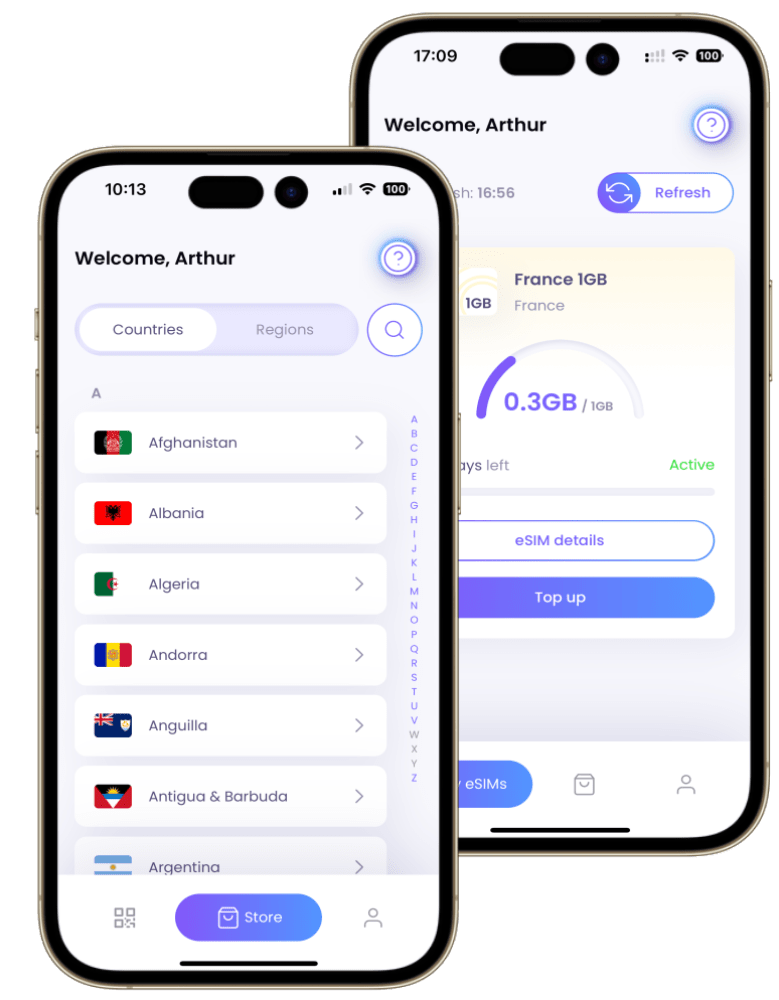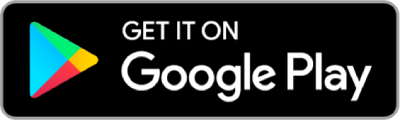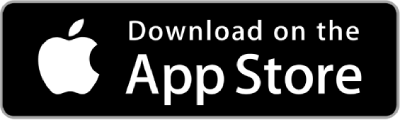How To Switch eSIM Providers
With eSIMs, you can enjoy convenience by switching networks or adding new ones through an eSIM app or activation via QR code. It offers flexibility, allowing you to have multiple virtual SIM cards on your device without the hassle of physical cards.
By switching to eSIM, you future-proof your device and ensure compatibility with upcoming technologies.
In this article, we will guide you through the step-by-step process of changing eSIM providers, which enables users to switch between them without the need to replace any physical SIM card anymore.
Continue reading to learn more:
Why Would You Need To Switch eSIM provider?
Trying different eSIM providers has several benefits. Firstly, it allows you to compare eSIM coverage and find the best for your travel destinations. Secondly, you can evaluate costs and choose the most affordable option. Thirdly, different providers offer various data packages, so you can select one that suits your needs.
Additionally, trying different providers helps you assess the quality of their service, including speed and customer support. Lastly, it provides flexibility, allowing you to switch providers based on your changing needs. With physical SIM Cards, all of that process would not be as easy.
However, availability and benefits may vary, so research and compare providers to find the right one for you.
Tips to Switch eSIM Providers
1. Research & Select a New or different eSIM Provider
When selecting an eSIM provider, it is essential to consider various factors. Firstly, examine the coverage area to ensure it corresponds with your travel destinations. Secondly, assess the available data packages to find one that suits your requirements. Additionally, take into account the cost and value for money.
You should also evaluate the quality of service, including network speed and customer support, and seek out flexibility in terms of plan options. Do not forget to ensure that your device is compatible with the chosen provider, and make an informed decision by reading customer reviews and comparing alternatives.
2. Deactivate the Current eSIM
Deactivating a physical SIM card is often necessary to activate an eSIM because most devices only support one active cellular connection at a time. By deactivating the physical SIM, the device can allocate all network resources to the eSIM.
It allows the eSIM to function as the primary cellular connection, enabling users to make calls, send messages, and access mobile data using the eSIM technology. Keep in mind that deactivating the physical SIM card does not necessarily mean that it cannot be reactivated in the future if needed.
To deactivate an eSIM/SIM Card on iOS, follow these steps:
- Open the Settings app on your iPhone.
- Tap on “Mobile Data” or “Cellular” (depending on your iOS version).
- Select the eSIM/SIM Card that you want to deactivate.
- Toggle off “Turn on this line”
To deactivate an eSIM/SIM Card on Android, follow these steps:
- Open the Settings app on your Android phone.
- Tap on “Network & Internet”
- Select “Mobile network”.
- Choose the eSIM/SIM Card that you want to deactivate.
By following these steps, you will be able to deactivate an eSIM on both iOS and Android devices.
3. Get a QR Code/Activation Code and activate the eSIM
Once you choose an eSIM provider that covers your needs and purchased the eSIM, they will send you a QR code by email to activate the new eSIM or directly through the app. On your device, go to the settings related to cellular or network settings and look for an option to add or activate an eSIM. Then choose the option to scan a QR code.
Follow the on-screen instructions to complete the activation process.
The process varies slightly depending on whether you have an iPhone (eSIM Installation Guide for iOS) or an Android device (eSIM Installation Guide for Android). However, once you scan the QR code, the phone will guide you to activate your eSIM successfully.
Is my eSIM Working?
To confirm that your new eSIM is working properly, you can follow these steps:
- Contact your carrier: Reach out to your eSIM provider or carrier to confirm that your eSIM is activated and associated with your account. They can verify the activation status and troubleshoot any potential issues.
- Check network settings: Navigate to the network or cellular settings on your device and verify that your eSIM is selected as the active cellular plan. Ensure that data, voice, and messaging options are enabled for your eSIM.
- Test connectivity: Use your device to browse the internet, send and receive messages, and make calls to confirm that your eSIM is functioning properly.
If after following these steps you encounter problems with your eSIM, it is recommended to reach out to your eSIM provider or carrier for further assistance.