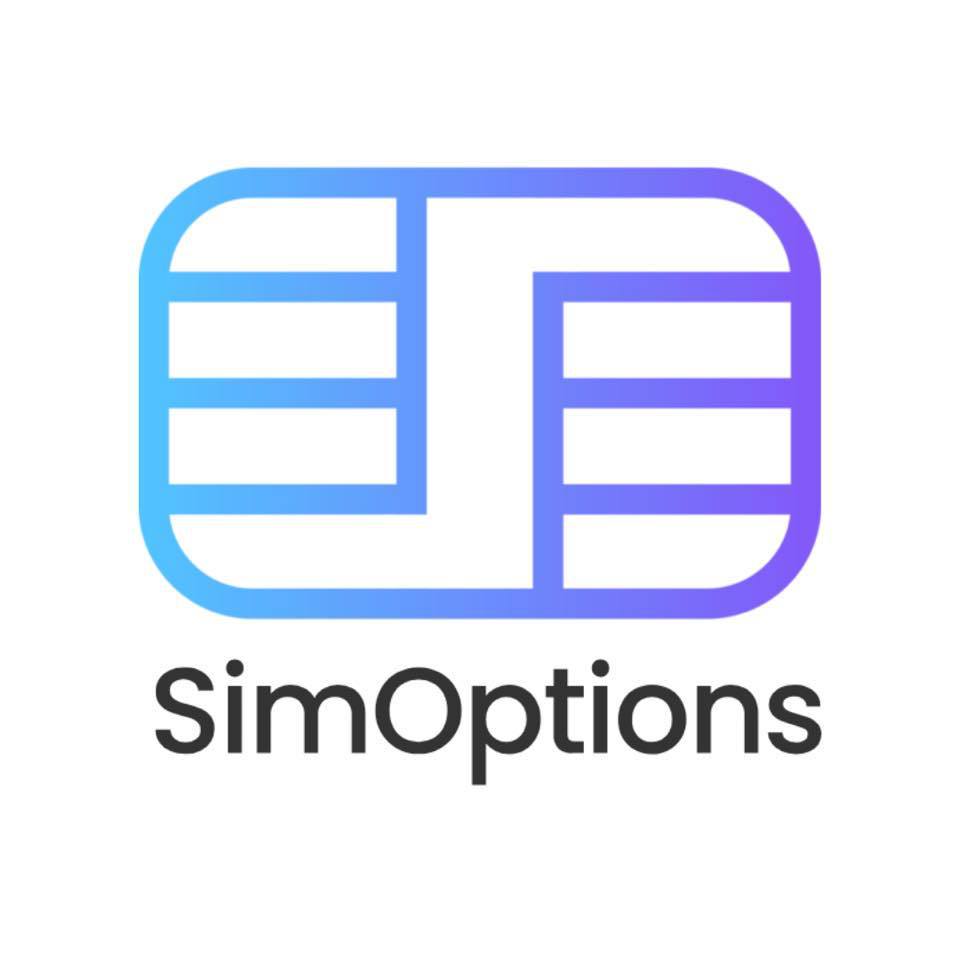How To Check Your Data Usage on Android
As smartphones have become an integral part of our lives, managing data usage has become crucial.
Whether you’re on a limited data plan or just want to be mindful of your consumption, Android provides built-in tools to help you monitor and control your data usage.
This guide will cover:
●How to easily check your data usage on your Android smartphones
●Strategies for managing your data to avoid overages
●Using SimOptions for better data usage
Here’s how you can check your data usage on Android smartphones:
Step 1- Access Data Usage Settings:
●Swipe down from the top of your screen to reveal the notification shade
●Tap the gear icon (usually labeled “Settings”) to open the Settings menu
Step 2- Head to Data Usage:
Depending on your device, follow these steps:
●Samsung: Open Settings > Connections > Data Usage > Mobile data usage
●OnePlus: Go to Settings > Mobile network > Data usage
●Google Pixel (Stock Android): Select Settings > Network & internet > SIMs > App data usage
Step 3- View Your Usage:
After heading over to the data usage section from the settings in Step 2, you will be able to see your data usage statistics for the current month, alongside previous cycles.
💡Top Tip: Check which apps are consuming data and consider adjusting their settings if needed.
Monitoring Data Usage on Android
Here are 3 ways to monitor and manage your data usage on Android smartphones:
1. View Current Usage:
At the top of the screen, you’ll see how much data you’ve used this month. This provides an overview of your consumption.
2. App Data Usage:
To see which apps are using the most data, tap “App Data Usage”. Here, you’ll find a graph and a ranked list of apps ordered by data usage. If you notice any high data consuming apps, consider adjusting their settings.
3. Limiting Background Data:
To prevent specific apps from using mobile data in the background (when they’re not actively open), follow these steps:
●Tap on the app you want to restrict
●Toggle the switch for “Background Data” off
This ensures the app won’t consume data when running in the background. Note that the app will still use mobile data when you actively open it.
4. Download Over Wi-Fi
Whenever possible, download large files or stream videos while connected to Wi-Fi to avoid using your mobile data allowance.
Read More: 11 Benefits of Disabling Roaming: Control Your Network Usage and Save!
Setting Up Data Warnings and Limits
You can manage your data usage on Android smartphones by setting up data warnings and limits:
To set up data warning:
●Tap “Data Warning & Limit” (usually located on the same screen as your data usage overview).
●Toggle the switch for “Set Data Warning” on.
●Enter a number for your data-usage warning. When you reach this limit, you’ll receive a notification alerting you about your usage.
To set up data limit:
If you want your phone to cut off data usage completely when you reach a specific limit, follow these steps:
●Toggle the switch for “Set Data Limit” on.
●Enter a number for your data limit (the point at which data usage will be disabled).
●Once you hit this limit, mobile data will automatically turn off.
Remember: It is always important to monitor usage, notably with video streaming or heavy apps to avoid unnecessary data consumption.
Read More: Travel Smart: Ultimate Guide to Activating International Roaming
Using eSIM for Better Data Usage Consumption on Android
If you’re looking to better manage your data consumption, it is recommended switching to an eSIM as they offer more flexible data plans that might better suit your usage habits.
With eSIM, you can switch between different operators easily without the need to physically change SIM cards. This flexibility allows you to choose a data plan that best matches your current needs, potentially saving you from overage charges.
Additionally, some eSIM plans offer features like data rollover, where unused data from one month carries over to the next, making your data usage more efficient
Read More: 10 Reasons You Should Convert Your Physical SIM to eSIM in 2024
SimOptions for Efficient Data Usage
Looking for a global eSIM provider offering generous data plans at exceptionally low rates? Check out SimOptions, the leading SIM provider, offering prepaid eSIM plans in over 200+ countries.
FAQs
Q: I’m traveling internationally. How can I manage my data usage?
A: You can better manage your data usage by:
●Downloading maps and essential apps beforehand while on Wi-Fi to avoid using data for navigation or unfamiliar apps.
●Utilizing free Wi-Fi networks whenever available, especially for data-intensive tasks like streaming or video calls.
Q: How do I restrict background data for specific apps on Android?
A: Go to Settings > Apps & notifications > App info. Choose an app and select Mobile data & Wi-Fi. Toggle “Background data” off to restrict background data usage.
Q: Can I control which apps use my mobile data versus Wi-Fi on my Android device?
A: Yes. Android provides the option to control data usage on a per-app basis. You can do this by:
●Open Settings on your Android device.
●Tap on “Apps & notifications” or simply “Apps”, depending on your device model.
●Choose the app you want to manage.
●Tap on “Mobile data & Wi-Fi” or a similar setting.
●Here, you can toggle on/off “Wi-Fi” or “Mobile data” to control how the app accesses the internet.
Q: How often should I check my data usage?
A: It is advisable to check your data usage regularly, especially if you’re nearing your plan’s data limit or if you’ve recently started using new or more data-intensive apps. This can help avoid unexpected data overages.
Q: Can I set my Android phone to alert me when I’m nearing my data limit?
A: Yes, you can set up data warnings through the Data Usage section in Settings. This enables you to receive alerts when your consumption approaches a predefined limit.
Q: How can switching to an eSIM save me money?
A: eSIMs offer flexibility to switch between data plans and carriers without the need for a physical SIM card. This means you can easily opt for a more cost-effective plan that suits your data usage, potentially saving money on overage charges or unused data.