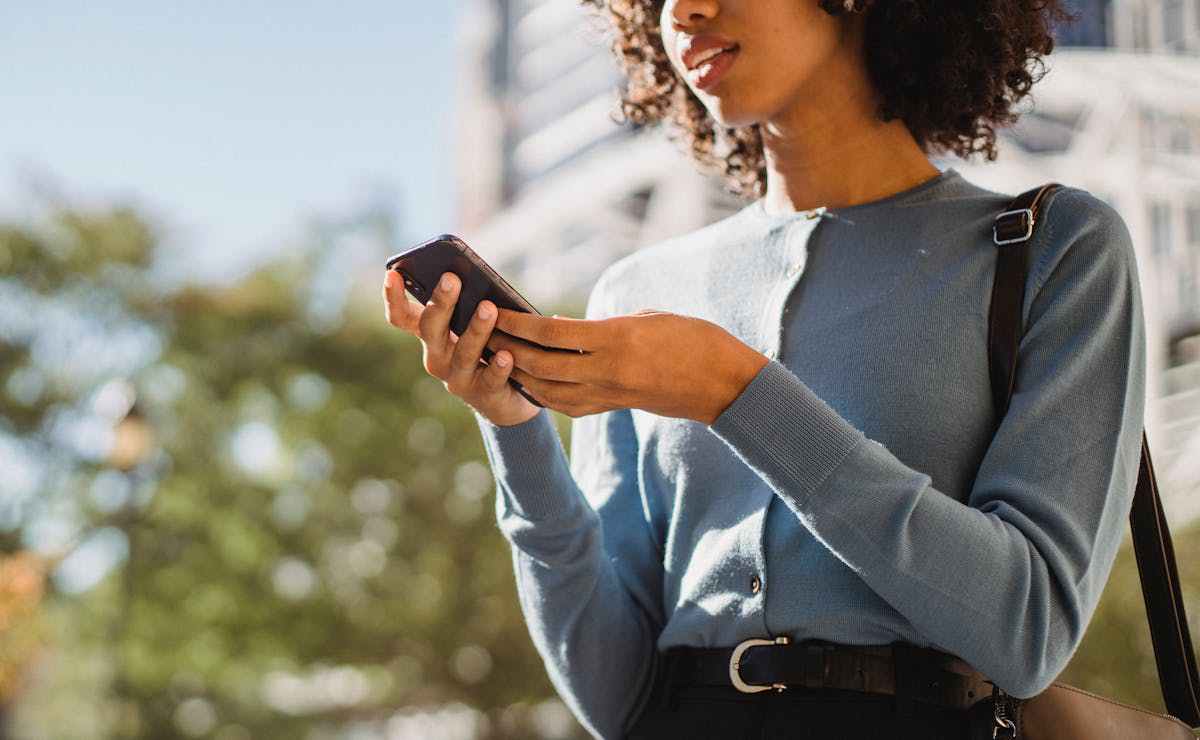How to Get QR Code From Carrier to Activate Your eSIM
Understanding eSIM activation is crucial for users wanting to take the next step in mobile technology evolution.
Unlike traditional SIM cards, an eSIM is built into your phone and can be activated digitally, a convenience that has prompted many users to make the switch to eSIM.
You might already know that eSIM activation is normally carried out through a QR Code.
But, how can you get QR code from your carrier to activate your eSIM?
Here’s your one-stop guide on getting your eSIM QR code from your carrier and activating it on your phone.
What You Need To Know For eSIM Activation
Before leaping into the activation process, it’s essential to understand the prerequisites and what to expect:
● Device Compatibility: Ensure your smartphone or device supports eSIM technology. Most recent models do, but it’s wise to check beforehand.
● Carrier Support: Verify that your mobile carrier offers eSIM services, as not all carriers currently support eSIMs.
● Backup: Always backup your device before making significant changes such as activating an eSIM, to avoid data loss.
With these prerequisites checked off, you’re set to embark on the journey of activating your eSIM.
Read More: Can’t Activate My eSIM: 4 Common Mistakes and How to Avoid Them
How to Obtain Your QR Code
You can obtain your QR Code in 3 simple steps below:
Step 1- Select Your eSIM Provider
The first step is to select your eSIM provider. This is a critical decision and will influence your overall experience with eSIM technology. Choose a carrier that offers plans that best suit your needs.
Step 2- Purchase Your eSIM
Once you have selected your preferred eSIM provider, choose the eSIM plan that suits your needs. Following that, as soon as you make the purchase, your carrier will then automatically generate a QR code for your eSIM activation.
Step 3- Email Delivery
In most cases, your selected carrier will directly email you the QR code. Ensure you have access to your email on a device other than the one you’re activating the eSIM on, as you’ll need to scan the QR code.
By following these steps, you can easily obtain your QR code for eSIM activation, setting you up for a smoother transition to your new digital SIM card.
Activating Your eSIM with the QR Code
Now that you have your QR code, follow these steps to activate your eSIM:
Step 1- Set Up Your Device
Head over to “Settings” on your device, and look for the “Set Up Cellular”” (on iPhone) or “Connections” (on Android) options. There, you can go to you’ll find an option to “Add Data Plan” or “Add eSIM.” If you’re using an Android smartphone, you will need to go to SIM Manager from Connections to add your eSIM.
Step 2- Scan the QR Code
After you have successfully set up your smartphone for eSIM activation, your device will then prompt you to scan the QR code provided by your carrier. Point your device’s camera at the QR code and hold it steady until the device recognizes it.
Step 3- Follow On-Screen Instructions
After scanning, your device will guide you through the remaining steps, which typically involve setting up your eSIM as either a primary or secondary line, and naming the plan for easy identification.
What to Do After Activation
After successfully activating your eSIM by scanning the provided QR code, there are several steps you should take to ensure that everything is functioning properly:
1. Verify Activation
Once the installation is complete, you should see your new cellular plan listed alongside (or replacing) your previous SIM card information.
2. Test Your Connection
Begin by testing your phone’s basic functions. Make a call, send a text message, and use cellular data to browse the internet.
You can also utilize online internet testing platforms like fast.com or Speedtest by Ookla to assess your download and upload speeds. This initial test ensures that the eSIM is active and working as expected.
3. Data Roaming
For international travelers, check your data roaming settings. If you’re on a specific travel eSIM plan, make sure data roaming is enabled– otherwise, it should generally be turned off to prevent unexpected charges.
4. Download Carrier Apps
Some carriers offer additional management and services through dedicated apps. Download any recommended applications from your carrier—these can be useful tools for monitoring data usage, topping up plans, or contacting customer support.
5. Contact Carrier with Issues
If you encounter any issues or irregularities post-activation, don’t hesitate to reach out to your eSIM provider’s customer support for help.
Read More: eSIM Not Working? 8 Ways to Fix it!
By following these steps, you can seamlessly integrate your eSIM into your mobile experience and be confident that you’re ready to make the most of your device’s new capabilities.
Get Unparalleled Flexibility
Switching to an eSIM not only simplifies your mobile experience, but also offers significant ease if you’re one to travel frequently or juggle multiple numbers.
By following the steps outlined above, you can easily obtain your QR code from your carrier and activate your eSIM.
Interested in getting unparalleled flexibility with a suitable eSIM plan? Check out the best eSIM offers on SimOptions– the 1st marketplace for prepaid eSIM plans in over 200+ destinations.
FAQs
Q: Can I have multiple eSIMs on my smartphone?
A: Yes! You can normally install between 8 to 20 eSIMs on your smartphone and use two eSIM plans simultaneously.
Q: What to do if I accidentally delete my eSIM profile?
A: Contact your carrier to obtain a new eSIM profile.
Q: How do I switch between SIM cards on a Dual-SIM smartphone?
A: For iPhone:
● Go to the Settings
● Tap on “Cellular” or “Mobile Data” depending on your region.
● Tap on “Cellular Data” to select which eSIM you want to use
For Android Devices:
● Go to Settings
● Tap on Network & Internet or Connections and then look for “Network & Internet” or “Connections”
● Select SIM Manager, where you can easily switch between your preferred eSIMs for connectivity.