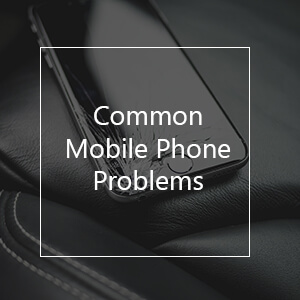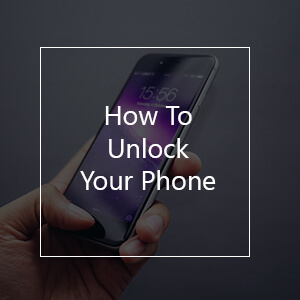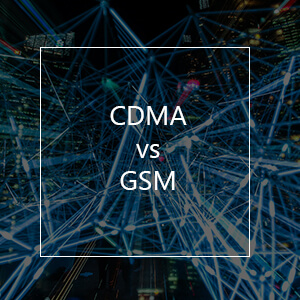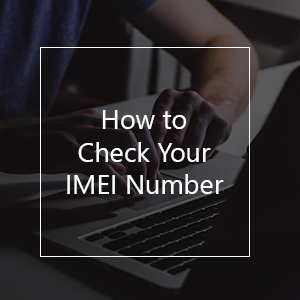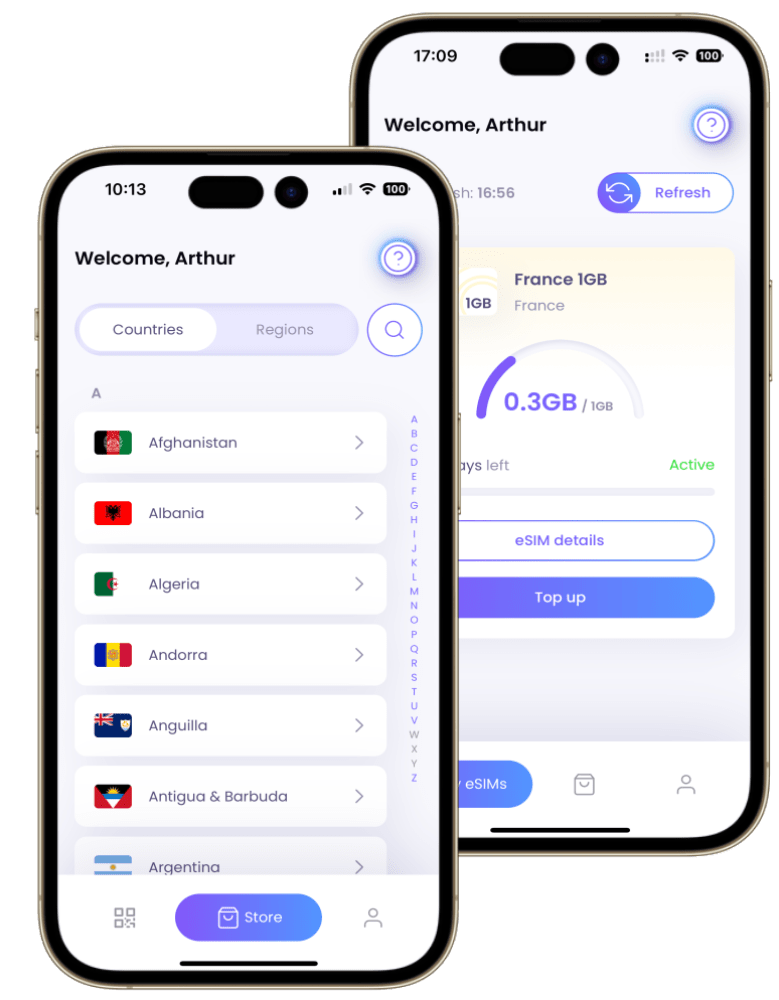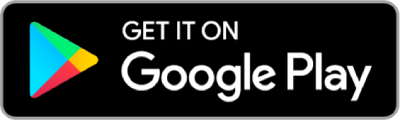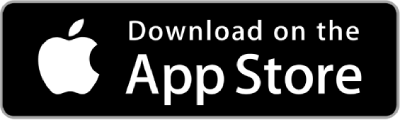What is Tethering & How to Enable It?
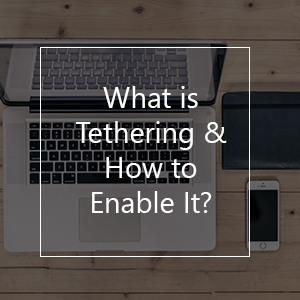 Have you ever wondered what is tethering? Do you have any idea about what this word means? Here you will find interesting information on this topic.
Have you ever wondered what is tethering? Do you have any idea about what this word means? Here you will find interesting information on this topic.
Imagine you are in the park or traveling on the bus. You need to have internet access on your laptop or tablet at that moment but you cannot find any Wi-Fi network available. Have you ever been in this situation? Do not worry; you will not experience that again.
What is Tethering?
Tethering offers the possibility to use your mobile data in your tablet or laptop, so your cell phone works as a modem for another device. It will allow you to have internet access wherever you are.
Tethering is basically the sharing of your internet connection with any other device such a PC, laptop, tablet or cell phone. How can you do that? Simple: connecting your smartphone to the other device using a USB connector, Bluetooth or Wi-Fi.
How to Enable Tethering?
1. USB Tethering
Almost all the smartphones can share its mobile data by connecting a USB connector to any other device as a tablet, laptop or PC. Here you have some steps you must follow to do this. How to enable USB Tethering on Android
- Connect your Android smartphone to your PC using your USB cable.
- Go to Settings.
- Click More.
- Go to Tethering and portable hotspot.
- Turn on USB tethering.
- Wait for a few seconds and refresh your web page.
If you need a more detailed explanation to share your internet connection from your Android phone to your PC, you can watch this video. Keep in mind that menus and settings change from phone to phone but they are all quite similar. How to enable USB Tethering on iPhone
- Plug your iPhone into your iMac using the USB cable.
- Go to Settings.
- Tap Personal hotspot
- Choose iPhone from your list of network services in your computer settings.
This video provides you with a more detailed explanation on how to enable USB tethering from your iPhone to your iMac.
2. Tethering via Bluetooth
Did you know that you can share not only pictures or documents but also internet connection? Yes! If you pair your smartphone with your PC, laptop, tablet or even with another smartphone you will be able to share the internet connection with some of those devices. Your cell phone will turn into a portable modem, so you can browse the internet without using a Wi-Fi network. Do you know how to do this? You will find the explanation right here.
- Go to the Settings
- Wireless and Networks
- Tethering and Portable Hotspot
- Share Internet
- Share via Bluetooth
Remember that some menus are different from cellphone to cellphone, but they are similar in some options. After doing this, the other person needs to go to the Bluetooth settings and select the device that will share the internet connection, and then click on internet access. That is all!
Tethering Vs Hotspot
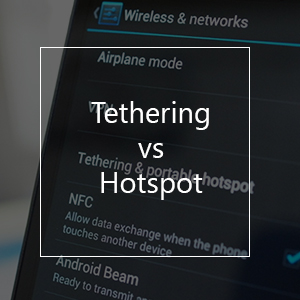
As you already know, tethering refers to share your internet connection with other devices such as laptops, tablets and some others. Some ways to do this is via Bluetooth, using a USB connector or through Wi-Fi. But now the question is: what is a hotspot?
Let’s say that hotspot is the act of creating a Wi-Fi network where the phone acts as a modem/router. So, when internet tethering is done via Wi-Fi, it is also known as a mobile hotspot. Mobile hotspots, which are also known as portable Wi-Fi hotspots, allow people to share internet connections with up to 5 other devices.
These devices can be mobile phones, tablets or personal computers. Hotspots are usually found in public places such as parks, shopping malls, cafés and some other places.
Tethering through a USB connector is, for sure, safer than a Hotspot since you connect both devices through a cable. Hotspots can be intercepted using special software to intercept Wi-Fi networks, so it is recommended to establish strong passwords.
The connection to Hotspots or public Wi-Fi zones is not secure. The fact that an access point requires a password to connect does not mean it is secure. Also, there is a risk of filtering sensitive information, such as credit card numbers or addresses.
Tethering Vs Broadband
Since you have already learned what is tethering, now you will learn a little bit more about a new word related to this topic: broadband.
You are probably wondering how is tethering related to broadband? Well, there are different mobile services that allow more than one device to be connected to the Internet using a single cellular connection. This process is known as tethering.
But now, let’s start talking about broadband. Wireless Internet access, commonly known as broadband or mobile broadband, refers to the Internet access delivered from cellular towers to cell phones, laptops, tablets and some other digital devices. Now that you know the meaning of both words, you will find great information to decide which option is the best.
Mobile broadband allows you to connect with your laptop, PC or tablet and permits you to access the Internet from any place (within range of cell towers). It offers high-speed Internet anywhere in the world that your provider covers.
But broadband also has some disadvantages. Since it connects to the Internet through the same radio waves as your cell phone, your Internet service will also depend on the availability of cell tower. So, broadband will also present weak signals and “dead zones” as your cell phone does.
The Best Apps For Tethering
There are many apps that you can download to turn your mobile phone into a modem or router. But here are some of the most famous ones:
Pdanet
This app is really suitable for those plans that have an unlimited Internet service. It has two indispensable steps: 1) you need to install it both on the cell phone and the computer. 2) make sure that your device has at least a 3G network, so you will have faster Internet access.
After installing the app, you need to enable USB tether. Then, connect your device using the USB cable to your laptop or computer and click the Pdanet shortcut on the desktop screen. Next, go to your browser and click on the Pdanet icon you have on the taskbar, after that press Connect Internet. As simple as that you can browse on the internet.
Download Pdanet for Android here.
NetShare
This app is available on Google Play and it is completely free. With NetShare you will not have to pay tether fees or special plans for tethering. It allows you to create a portable Wi-Fi hotspot to share internet connection from your device to other devices as a Wi-Fi Repeater.
Download NetShare for Android here.
TP-Link Tether
TP-Link Tether is available for iPhone only and it is free. This app provides the easiest way to access and manage your cell phone as a modem/router and connect it with other devices.
Download TP-Link Tether for iOS here.
Definitely tethering is one of the best options to be connected anywhere and we hope this article was helpful for you and you never have to worry about not having internet access again!