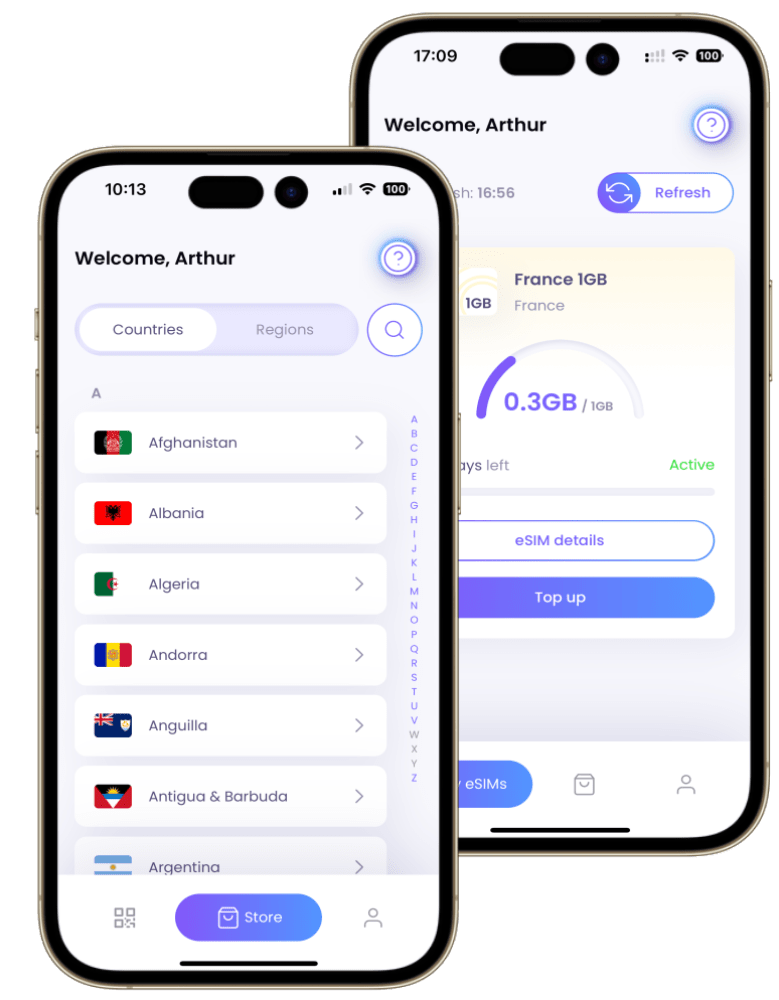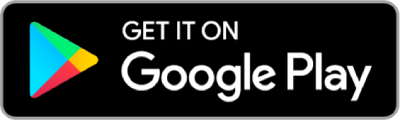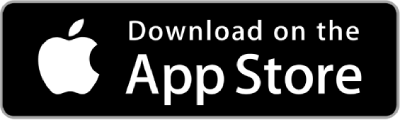How to Move eSIM From One Phone to Another?

Many users often switch from one smartphone model to another– and this requires them to also move their connections from one phone to another.
If you have an eSIM, transferring your eSIM from one phone to another is a breeze. Unlike regular SIM cards (that seem to get smaller every year), transferring an eSIM is quite simple.
In this article, we will show you how to move your eSIM from one phone to another, using different methods and a step-by-step guide. We will also wrap up with some frequently asked questions to help clarify any uncertainties you might have about the process.
Read More: How to Convert Your Physical SIM to eSIM
Before You Begin
Before you start transferring your eSIM, make sure you have the following:
👉 A smartphone model that is eSIM compatible (most smartphone models released after 2019 are all eSIM compatible).
👉 A wireless carrier or worldwide service provider that supports eSIM.
👉 Your new smartphone connected to a Wi-Fi network.
👉 Your previous smartphone unlocked and nearby with Bluetooth turned on.
👉 A QR code or a smartphone app from your carrier (if you want to use another activation method). 80% of carriers use app-to-app transfers.
👉 Your contacts, photos, and anything else you wouldn’t want to lose backed up securely on the cloud or another physical device.
Read More: eSIM Not Working? 8 Ways to Fix it!
Different Methods for eSIM Transfer
There are 3 main methods for transferring your eSIM from one phone to another:
1. eSIM Carrier Activation:
This method is usually available when you purchase a carrier-connected smartphone, where your carrier assigns an eSIM to your phone when you purchase it.
Using this method, you can transfer/ activate your eSIM to your new phone by simply following the onscreen instructions.
2. eSIM Quick Transfer (only on iPhone):
This method is available if your carrier supports transferring a phone number from your previous phone to your new phone without needing to contact them.
You can transfer your eSIM through device-to-device encryption keys, or by keeping your previous smartphone unlocked and nearby with Bluetooth turned on. Then you will be able to activate your eSIM by following the onscreen instructions on your new smartphone.
3. QR Code Scanning:
This is the most common method where your carrier issues a QR code to scan with your new phone to activate your transferred eSIM. You can activate your eSIM by simply scanning a QR code or using an iPhone app from your carrier.
Consider that the QR codes expire in 10 mins for security, and no carrier contact is needed to deactivate the old eSIM, since it auto-cancels on scan.
Step-by-Step Guide to Transfer eSIM
Here’s a step-by-step guide for transferring your eSIM using each method identified above:
➡️ eSIM Carrier Activation
For iPhone (iOS 18+):
• Open Settings > Cellular
• Tap “Convert to eSIM” (auto-detects carrier)
• Authenticate with Face ID (no manual credentials needed)
• Wait for <30 sec automated activation
For Android (One UI 7+/Pixel OS 15+):
• Go to Settings > Connections > SIM manager
• Select “Transfer eSIM from cloud“
• Log in to carrier account when prompted
• Approve transfer via 2FA notification
➡️ eSIM Quick Transfer
For iPhone-to-iPhone (iOS 18+):
1. Prepare Both Devices:
➡ Ensure both iPhones are:
o Running iOS 18+
o Connected to Wi-Fi 6/Bluetooth 5.3+
o Signed in to same Apple ID
o Charged above 30% battery
2. Initiate Transfer:
➡ On new iPhone, go to:
➡ Settings > Cellular > “Transfer eSIM from Another iPhone”
➡ No need to manually select “Transfer Data” – automatic prompt appears
3. Authentication:
➡ Hold phones back-to-back (uses UWB chip for secure handshake)
➡ New 2025 Security: Verify with Face ID (replaces passcode entry)
4. Completion:
➡ Wait <15 seconds for auto-activation
➡ Confirmation: Green checkmark appears on both screens
➡️ QR Code Scanning
For All Devices:
1. Preparation
Ensure your phone has:
➡ iOS 18+/Android 15+
➡ Camera with macro focus (for dynamic QR codes)
➡ Carrier app installed (for auto-authentication)
2. Initiate Transfer:
➡ iPhone: Settings > Cellular > “Add eSIM
➡ Android: Settings > Connections > SIM manager > “Add eSIM”
➡ Menu now shows “Scan Secure QR” option
3. Scanning Process:
➡ Point camera at carrier’s:
o Animated QR code (30-second expiry)
o NFC-enabled card (tap to transfer)
➡ No manual entry – Carrier app auto-verifies via:
o Biometric login (Face ID/fingerprint)
o Device IMEI detection
4. Activation:
➡ Instant activation (<10 seconds)
➡ Auto-deletes old eSIM (no carrier call needed)
Here are some common questions and answers about eSIM transfer:
Q: I messed up and deactivated my eSIM on my old phone before transferring it. What should I do?
A: Most carriers now offer “eSIM Reactivation Window” (72 hours to undo deactivation via carrier app). Tap “Recover eSIM” in your carrier app (no need to call support).
Q: I can’t find the eSIM settings on my new phone!
A: No worries! The location of the eSIM settings might vary depending on your phone model. Try searching for “eSIM” in your phone’s settings bar, or try using voice search: Say “Hey Siri/Google, open eSIM settings“
Q: I tried everything, but my eSIM transfer isn’t working! What should I do?
A: Here are a few things you can try:
● Restart both your old and new phone. A simple restart can often fix minor glitches.
● Double-check your carrier’s instructions. Make sure you’re following the correct steps for your specific carrier.
● Contact your carrier’s customer service. They’re the experts and can walk you through the process or troubleshoot any issues.
Q: Can I use eSIM and a physical SIM at the same time?
A: Yes, you can use eSIM and a physical SIM at the same time on iPhone models that have a dual-SIM feature. This allows you to have more than one phone numbers and cellular plans on one device.
iPhones: Up to 8 eSIMs + 1 physical SIM (iPhone 16 Pro), Androids: 3 active eSIMs + 1 physical SIM (Galaxy S25).
Read More: How Many eSIMs Can You Have in Your iPhone?
Q: Can I delete an eSIM from my smartphone?
A: Yes, you can delete an eSIM from your phone by going to “Settings”. The eSIM is deactivated after about two minutes.
Read More: Deleting Your eSIM? Read This First! 3 Key Reasons Why Tech Savvy Users Are Rethinking
Wrapping Up
There you have it! Transferring your eSIM from one phone to another is quite simple at the end of the day.
By understanding the steps involved and making sure you’re prepared, you can navigate your eSIM transfer process quite seamlessly.
Feel free to help a friend out with their eSIM transfer by sharing this guide with them!
You can also check out SimOptions, the world’s 1st prepaid eSIM market with connectivity to over 200+ countries all over the globe.