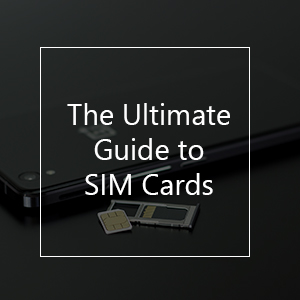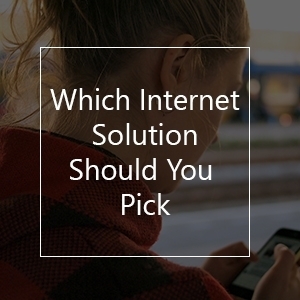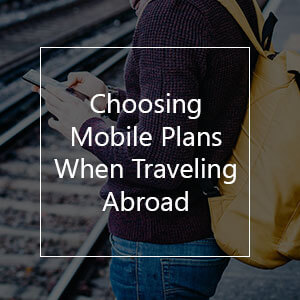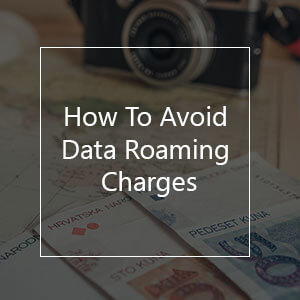A Comprehensive Guide On How To Save Mobile Data
Nobody likes to have a hole burned into their pocket because the smartphone was silently overusing your mobile data plan. Here is a quick step by step guide on how you can make sure that will save mobile data as much as possible for both iPhone and Android.
Set Your Data Usage Limit
In most cases, the mobile network provider allocates you with a monthly data limit or you are using a prepaid plan. You might consider setting up a data usage limit notification on your smartphone. Both Android and iPhone have optional settings that if you reached your limit, the phone will turn off the mobile data. Depending on your preferences, it might also only give you a notification that you are about to reach your mobile data usage.
Android
Go to the Settings on your Android Device and tap on the Data Usage section.
- You will now see a graph with your data usage in the selected time period. Make sure to activate the mobile data section.
- Within the graph, you can now set your limit by dragging the black line i.e. at 1GB. Your Phone will now notify you if you are exceeding the limit.
Additionally, you can activate Set Mobile Data Limit and drag the red line right below your monthly data plan. Once you hit the limit, your smartphone will turn off the mobile data usage
iOS
iOS does not come with an option to automatically notify if you reach your data limit, unlike Android. You can only track your data usage manually so do keep an eye on it to avoid high charges.
- Go to the Settings on your iOS device and tap on the Cellular Section.
- Head over the Cellular Data Usage Section
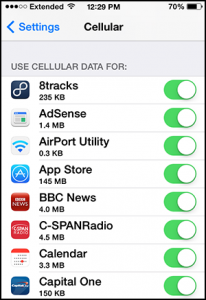
Restrict Apps To Use Data In The Background
In the section before, you have learned how to restrict or track your data usage for both iOS and Android. Now we want to start to save mobile data. Both operating systems provide you with the option to disable applications from using your mobile data in the background. Head back to the settings page where you can track your data as explained in the section before. On the same page, you are now able to turn off applications now to avoid have them running in an idle mode. A neat little trick that will help you to save your mobile data a little more.
Limit Application Synchronization
Automatic application synchronization lets the selected applications connect frequently to their server to request information. For example, your Gmail Account checks constantly if you have received a new email. If you did, you will receive a notification. Automatic synchronization not only drains your battery slowly but it also uses your mobile data. Here is how to turn it off.
Android
On your Android device, you go to the Settings and select Accounts. On the Accounts page, you can see every applications that in some form uses automatic synchronization. Now you have the option to either turn it off only for selected applications. If you wish, you tap on More in the corner and turn off auto sync for every single account at once.
iOS
iOS devices do not have a global setting to turn off synchronization for all applications at once, unlike Android. You can only turn the applications off one by one. For example, you can change the settings how often your email account should connect the server and fetch your new emails. Go to your Settings and head over to Mail, Contacts, Calendars. Fetch New Data has 3 different states it can be in. Push is the most active one and your email account will be constantly in contact with the email server and drains the most out of your mobile data. Fetch means it will contact the email server in set intervals such as 15 minutes, 30 minutes or even longer. Manual is the best option to choose if you want to save mobile data. The email account only contacts the email server if you open the application or if you refresh it.
Auto Updates Only Over WiFi
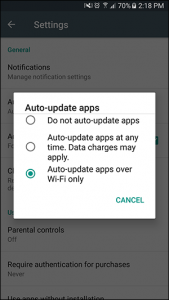
How To Utilize Popular Applications To Save Mobile Data
Most of us do not want to miss out on our favorite entertainment shows. It is a good idea to download your favorite content before you head to the airport with your WiFi at home.
Spotify
For music, Spotify offers the Premium accounts the option to download up to 3,333 songs onto 3 different devices. The perfect solution if you want to enjoy your favorite tunes but want to save mobile data! If you want to make sure that your Spotify will only use the offline mode you have to change a few settings. For either your Android or iOS device, tap on the library icon and then head over to Settings. Under Playback, you can switch to Offline Mode.
 Netflix
Netflix
Watching series is the perfect time killer for a long-haul flight! Since 2006 Netflix offers you the opportunity to download as many episodes as you want onto your device as long as you have enough storage. In the Netflix application, you open the series or movie that you want to watch. On the next page, you will find an arrow facing downwards. Tap on that and download!
Podcasts
For Podcasts, I recommend Pocket Casts. It offers a broad range of different podcasts with a great UI. It also lets you download your podcasts so you can listen to them later on the road.
Google Maps
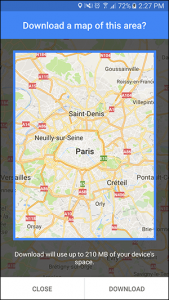
Facebook Lite
Facebook offers a Lite version of their application for the Android Play Store. I was not able to find a recommendable version for the iOS devices except a few third – party applications. The benefits of using Facebook Lite is that you use way less storage on your device for the application itself. The lite version uses less than 3MB of space while the regular version takes up to 200MB of storage. Additionally, it is a great way to save mobile data. Facebook Lite does not preload images in the newsfeed in the way the normal application does. It shows you a low-resolution image and if you choose to actually look at the image by tapping on it, then it will download the high-resolution image. This short and comprehensive list on how to save mobile data will definitely help you and will make your trip enjoyable. Nobody wants to overshoot their mobile data abroad and pay for high roaming charges.
Here at SimOptions, we offer the perfect solution for mobile internet, calls and texts while staying abroad. Whether you are traveling, living or visiting Europe, USA, Canada or Italy, we can provide the right package. Feel free to take a look at our available packages for many destinations worldwide.




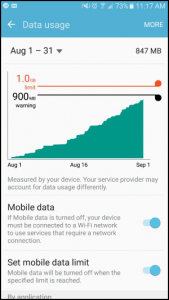 Go to the Settings on your Android Device and tap on the Data Usage section.
Go to the Settings on your Android Device and tap on the Data Usage section. Netflix
Netflix